New Stats UI and Feedback Updates

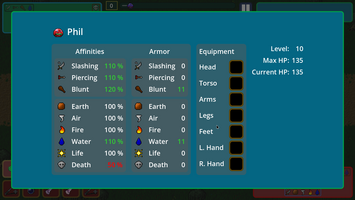
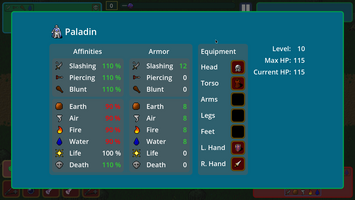
This update started in response to early feedback from Improve My Game Jam # 41, and then grew. Our previous update added new UI elements to show affinities for characters and their armor. We explained them in the devlog, but did not have anything in game to explain what the positioning meant. This lack was brought up in the comments and we started working on adding something in game to make it clearer what they meant. We had planned to add something simple to just clarify what what each position meant. As we thought through how best to do that, it brought up some older ideas about a stats screen that we’d cut. In the end we have a new stats screen that should convey the information with more details, yet still be fairly simple and not slow down gameplay. We still need to add more of a tutorial in game to explain things, but if you open the screen the info should be pretty straightforward, and should help to clarify what the smaller icons on the combat screen mean.
The new stats screen can be accessed by clicking on the name of the character (Slime or enemy) on the combat screen. The background willgo semi-transparent to indicate you can interact with it, but otherwise we have not added further guidance to click on it for more info. There are also new inputs to access from keyboard and controller, if you prefer. Any input, other than mouse movement, will close the screen. We may later add more functionality, but for now it is just a quick display of stats. If using the mouse, you can hover over any equipment to get the normal item details popup. We do not currently have support for viewing this extra info without the mouse hover.
We have also increased the base travel speed. This took a bit more work to do than expected, as it messed with the intro event due to the enemy moving too far and starting combat when it was supposed be staying back for the dialog. We have made adjustments that will have the Slimes and enemies slow down as they approach a scripted event to prevent overshooting the dialog stopping point.
In the inventory you can now move an item into the last slot of a Slime’s personal Bag by selecting an item and then clicking on the active tab. This will be the same as if you had scrolled to the bottom and clicked on the empty slot. If you click on any other tabs it will switch tabs and not move the item, but clicking again will then move the item. The bulk transfer buttons being able to move multiple items are still the main way we expect things to be moved between bags, but this adds one more option for moving small numbers of items.
Our previous big update before the current jam was where we added the inventory system, which loads at the end of combat. Our music transition back to the travel music happened in the phase after where we inserted the inventory, as you started moving again. This meant that you had the combat music while managing your inventory. As pointed out in the comments, this did not fit well. We have updated the music transition to happen as the inventory screen loads so you will now have the traveling music during inventory management. We are debating if it should have a separate track from both combat and travel, possibly reusing the one from the menu screen, but will do a bit more testing before deciding on this.
Thanks to everyone for the great feedback!
Files
Get Hungry For Loot
Hungry For Loot
Attacked while looking for food, they found the invader's loot tasted great!
| Status | In development |
| Authors | Dragon's Isle Software, A Wandering Songbird |
| Genre | Adventure |
| Tags | 2D, Godot, Loot, Pixel Art, Singleplayer |
More posts
- Stats and Combat Overhaul3 days ago
- Special Abilities30 days ago
- Inventory39 days ago
- Post-Jam Update71 days ago
- Jam Thoughts77 days ago




Leave a comment
Log in with itch.io to leave a comment.